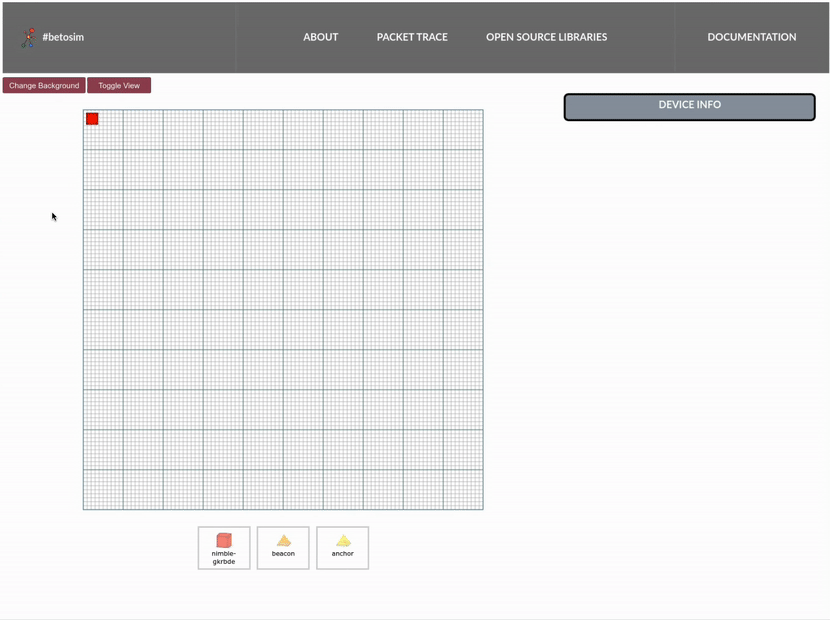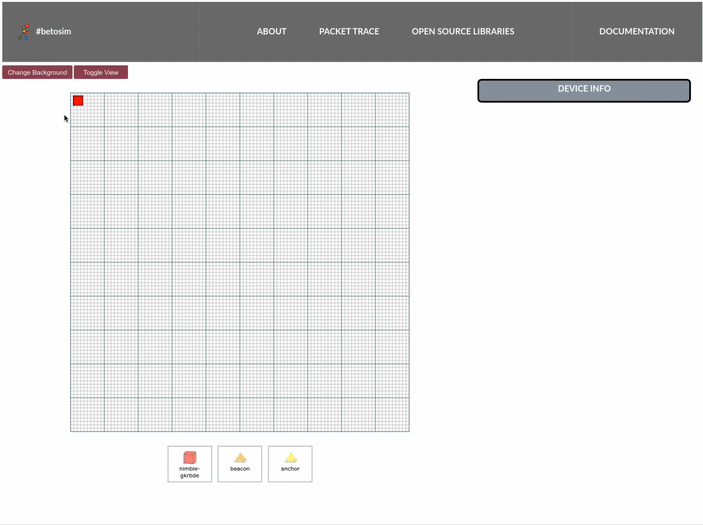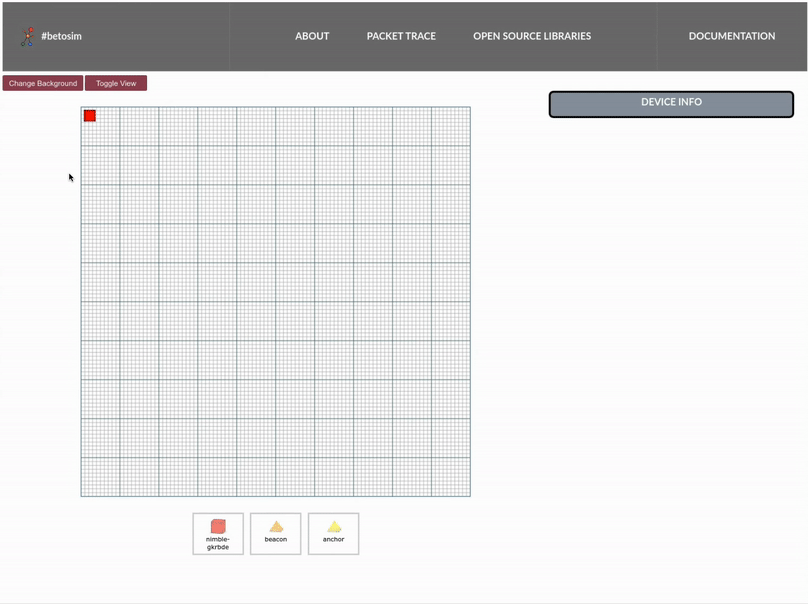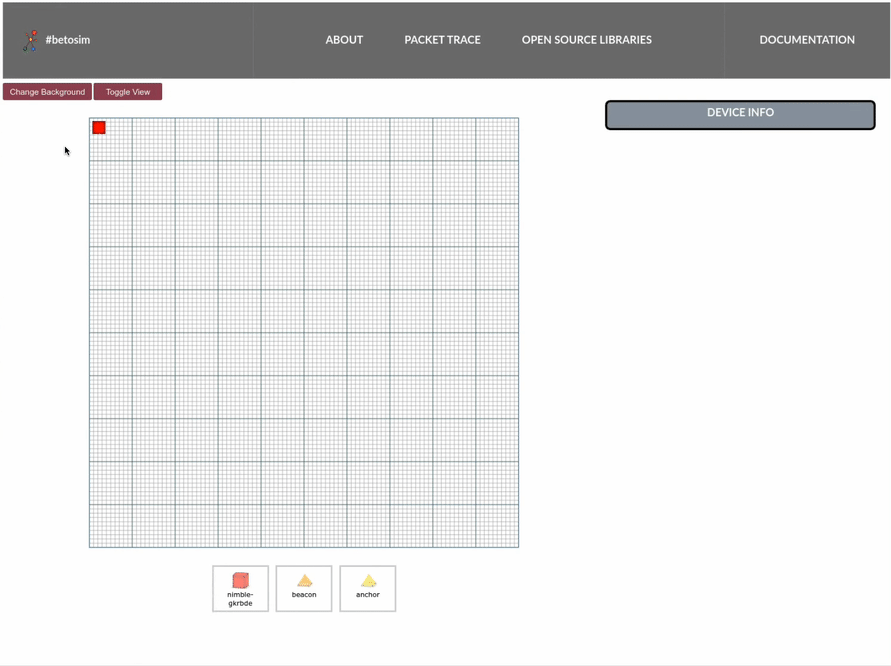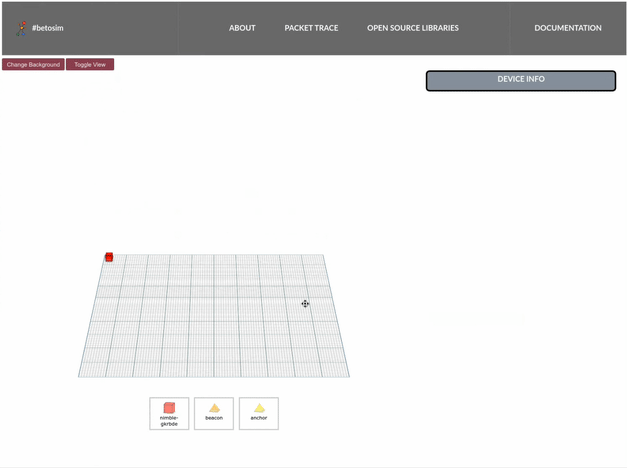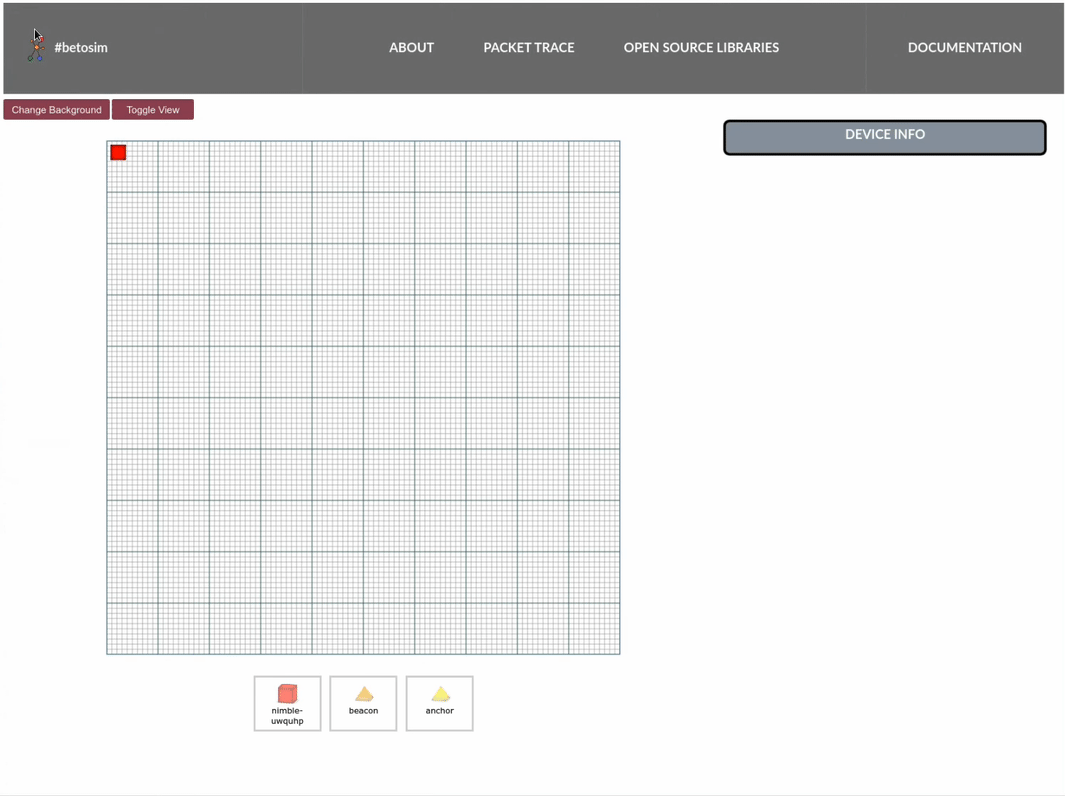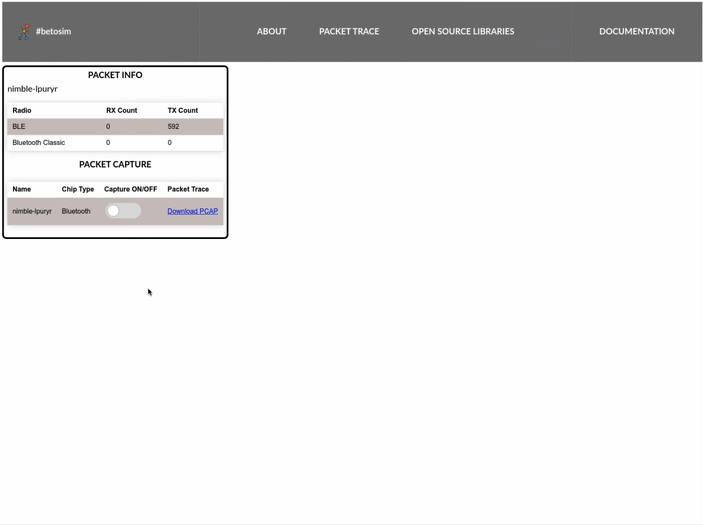# Web User Interface
The `netsim` web user interface tool is used to interactively control the simulated network.
## Getting Started
To launch the web UI, you can either launch from command line interface or directly access [localhost:7681](http://localhost:7681)
```sh
netsim gui
```
## Moving Devices in 2D plane
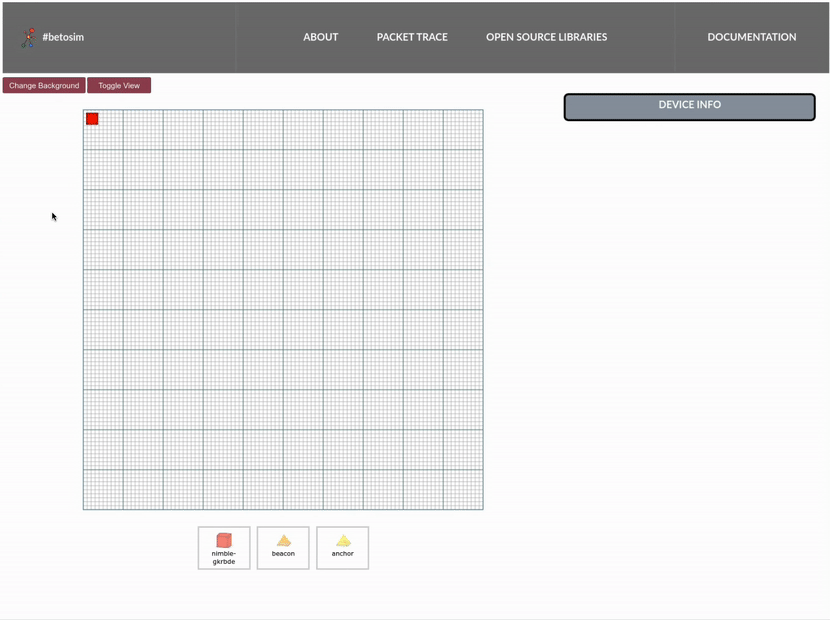
1. Click on the device you wish to move.
2. Drag and drop the device to your desired location.
3. See the **Position** updates on the **Device Info** panel on the right.
## Changing Device Orientation
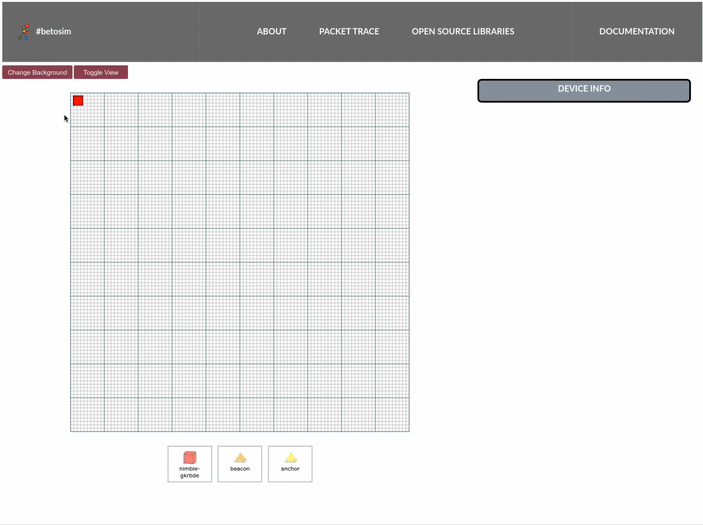
1. Click on the device you wish to change orientation.
2. On the **Device Info** panel, change the **Orientation** by moving around the range inputs.
3. See the orientation updates on the device sprite.
## Toggling Radio State
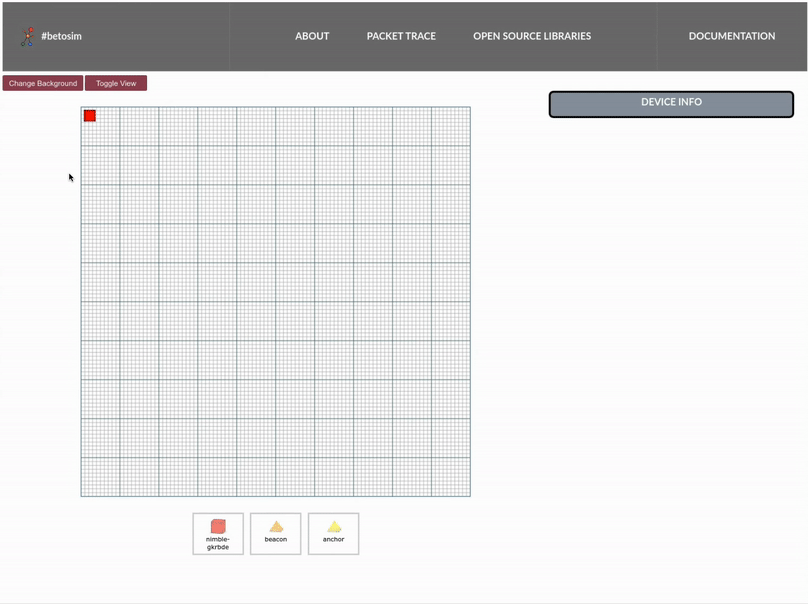
1. Click on the device you wish to change radio state.
2. On the **Device Info** panel, toggle a chip under **Radio States**
## Changing Backgrounds
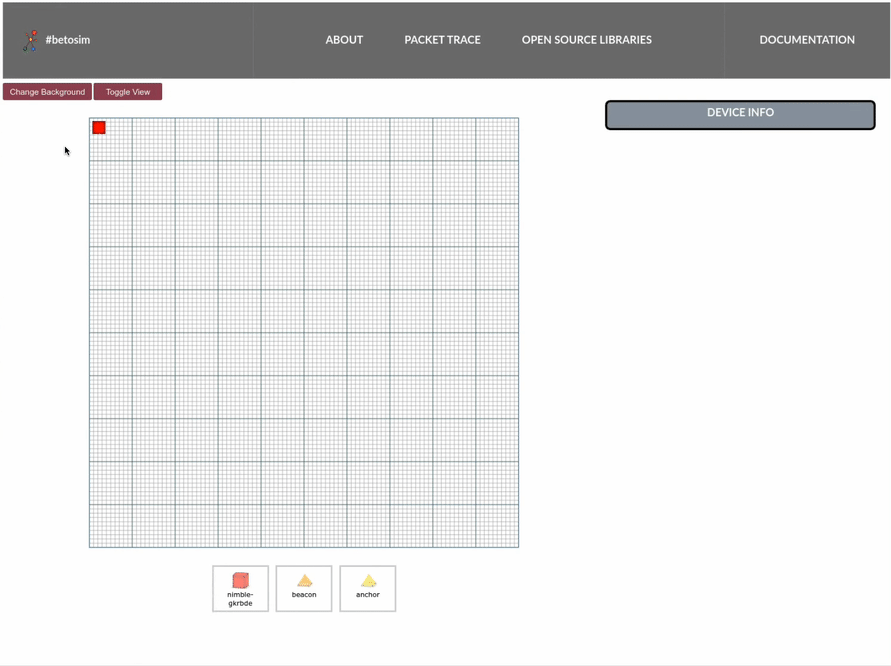
1. On the left top, Click **Change Backgrounds** button.
## Toggling View to Orthographic View

1. On the left top, click **Toggle View** button.
## Moving Devices in 3d space
We do not provide interactive control feature for 3d space yet.
But the information panel allows you to edit positions.
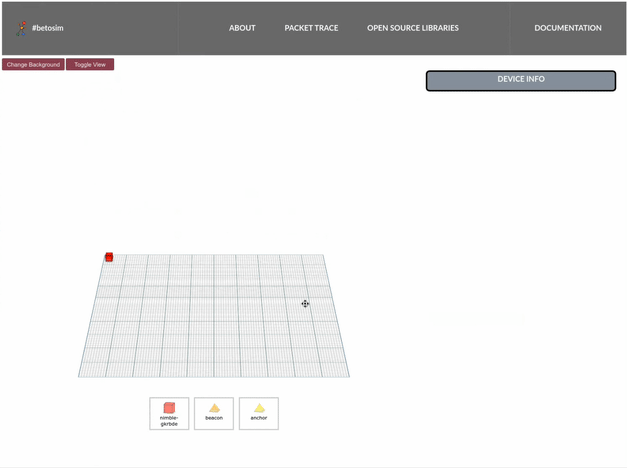
1. Click on the device you wish to move.
2. On the **Device Info** panel, click **Edit**.
3. Change **Z** value in **Position** to shift heights.
4. Click **Save**
## Changing to Packet Trace View
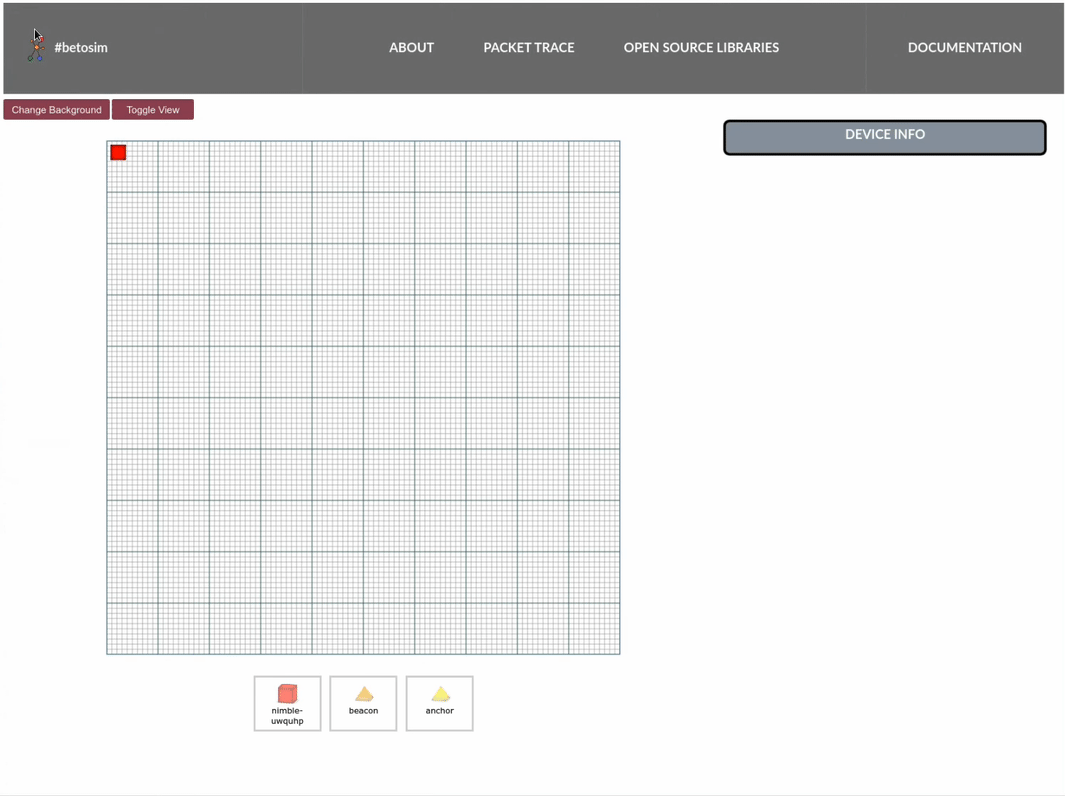
1. On the navigation bar on top, click **Packet Trace**.
## Toggling Packet Capture and Downloading pcap
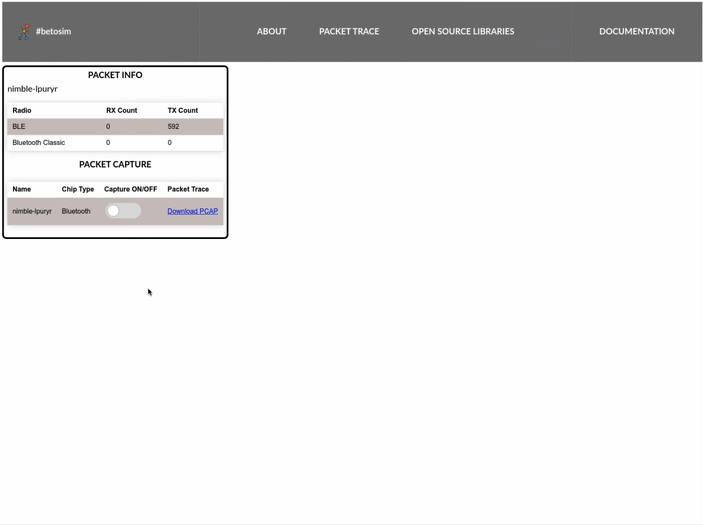
1. On the navigation bar on top, click **Packet Trace**.
2. Toggle **Capture ON/OFF** to turn capture on.
3. Toggle **Capture ON/OFF** to turn capture off.
4. Click **Download**.
5. Open the downloaded file with pcap viewer (preferably [Wireshark](https://www.wireshark.org)).